Do you have to have it uploaded to the internet? like on flikr or instagram?
Yup, the post image feature on these boards only links to a photo elsewhere, you can't upload it directly in a post.
However--Just about any image upload site (flickr, instagram, imgur, etc) will usually give you a link you can copy and paste here and it'll show up--
if they give you a "forum" or "BBCode" link, copy and paste that one instead.
Here's a quick guide for Flickr Forum Sharing:Log into flickr, and find the picture in your photostream you want to share.
I'll use this silly space gorilla picture as an example:
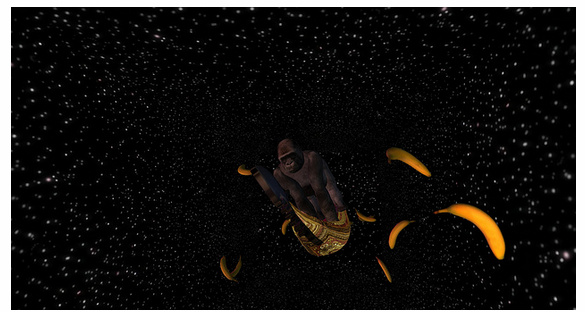
Now, left click the image you want to share to open it up in a larger view.
Move your mouse to the lower right corner, you should see this little arrow icon, click it:

This is your share window, where you can send out links to friends and whatnot. for now, click the word "bbcode" in the white box that pops up:

Note you can choose what size of the photo you want to share, for this quick example I'm going to use Medium, 500x265 for mine.
Just don't go -too- overboard and post something too large for your post.
Now that you've chosen a size to share, click in that bottom white box, the one with the url=https:// etc junk in it. You want to copy and paste ALL of this link into your forum post.
You can either do it all with your mouse; highlight the whole thing, right click and hit copy, then right click in your post and hit paste,
-OR-
You can do it much faster with keyboard shortcuts. Just left click once in that box with the link and press Control+A to highlight it all, then Control+C to copy it, then press Control+V in your post to paste it over.
If everything worked out right, your image should show up when you post your message like so:
 Space Bananas!
Space Bananas! by
HeyKidsIt'sProfessorGenki, on Flickr
Again, if you're still unsure if you did it right, click the Preview button and your image should pop up. if not, don't worry and try it again--if you're still having trouble, feel free to post again in here and I'll do my best to help you out!
OH! and don't worry about posting a GIANT picture if you're posting from flickr--people can click the image you post to view the full size version








